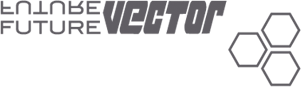CV Input: Most of the Vector patterns are designed to display CV from -5V to +5V but fit well with 0/5V and Audio Signals.
So, if you patch your usual -3/+3V LFO on the CV IN, the waveform (here a Triangle) will get from Left to Right on the screen. If you patch only a 0/5V CV, you will show the waveform moving from middle to only one side of the Screen. On some other patterns, increase the CV range has an impact on the pattern effect.
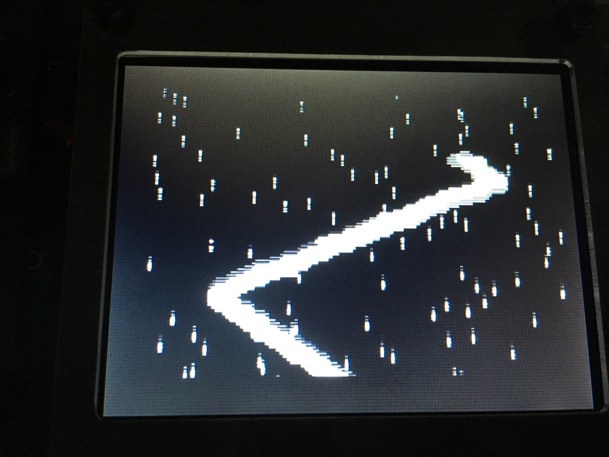
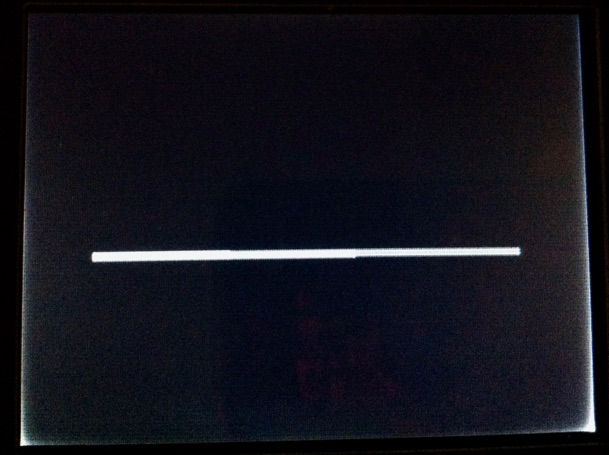
FX Button:
Pressing FX button while most of the patterns display will randomly invert the patterns colour, excepted for the Oscilloscope program. FX is use to change the sample rate.
Pressing Menu allows you to select the pattern. When the Power is off, the device store in memory the last pattern used.
Pressing the On/Off button allows to turn off your module and spare your Modular Power supply or reset the uC if a pattern is frozen by a bad calibration process.
Gate Input : When nothing is applied on Gate Input, the device display the patterns on the screen. When the Gate Input is patched In by a 3.5mm Jack, the device display nothing since is triggered by a positive Gate Pulse (except for few Triggered patterns describes bellow who needs a Gate IN to be refreshing the framerate)
Video Output : This Output send the composite signal from the built-in Arduino based Video Generator to any device compliant with Composite. So you can export the pattern to another Display.
Video Input : Turn your Vector on a simple Display. You can also send your Signal from Built-in Video Generator from Video Output to another device, mix, hack the signal and send back trough the Video Input to Display the new signal on Vector.
Description of the 21 patterns:
Vector uses smooth transitions between patterns. This is why each new pattern is mixed with the previous one during the first few seconds of use.
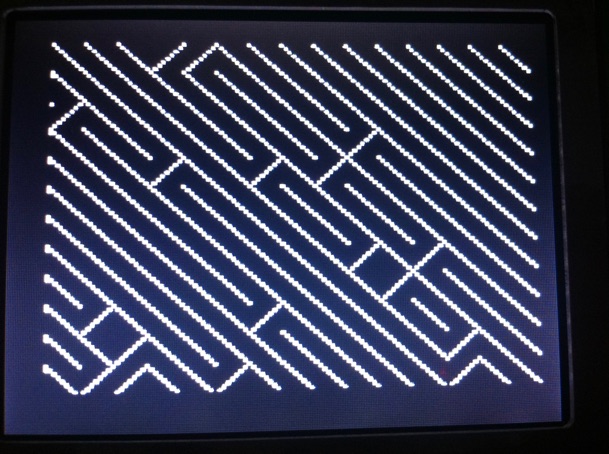
Based on the « 10 PRINT CHR $ (205.5 + RND (1) ): GOTO 10 » from Commodore 64.
This is generative Art: The program reads the CV input and adds a random component to draw a geometric pattern. In addition to this the FX button and Gate input can be use to freeze the refresh of patterns.
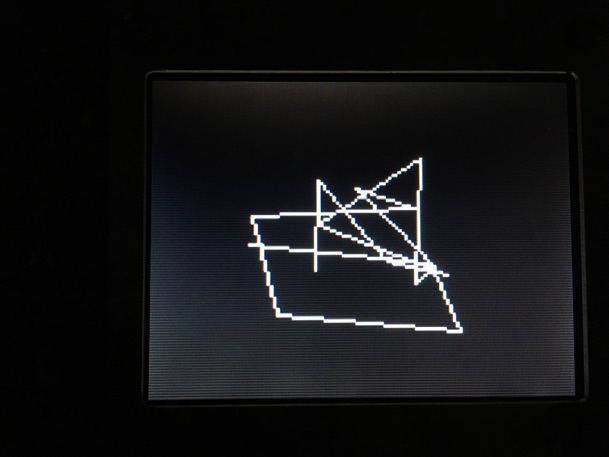
When selected, display nothing: It’s normal!
Patch a CV on the CV Input and Trig, clock, Gate what you want on Gate In. From each positive Pulse, the device reads the current CV and store on memory on the following steps: X1, Y1, X2, Y2. They are particulars on a X/Y mapping from 120 to 96 pxl grid and at the end of the sequence, the pattern displays it a X1,Y1———————X2,Y2 segment.
After this initial segment, each old X2,Y2 will become the new X1,Y1 values and every two new Trig+CV will defined as X2,Y2 and displays a new segment.
And if you don’t mind about theory: Just put a random CV and a non 4 multiples based clock and let the device draws itself by iteration.
Pressing FX during the pattern returns every X,Y value to 0 and clears the screen.
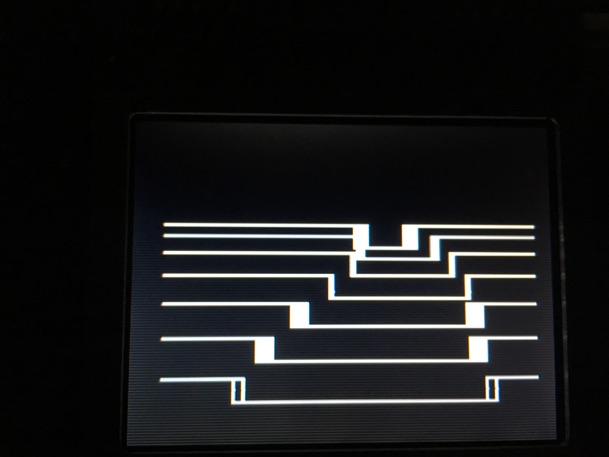
Trig/Gate based pattern: Takes the path forward one step at every positive pulse.
Pressing FX during the pattern inverts the colours.
Patching a CV IN does nothing.
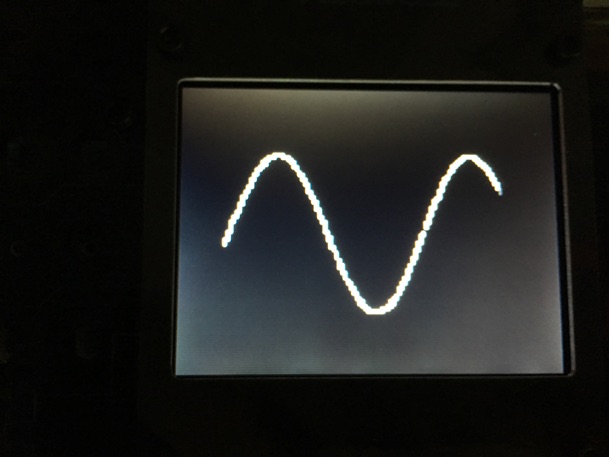
Patch a CV and display the waveform.
Pressing FX during the pattern reduces the Sample Rate and allows to display Low Frequency oscillations.
Patching a Gate on the Gate IN displays the Oscilloscope during Gate High state and clears the screen during the Gate Low state.
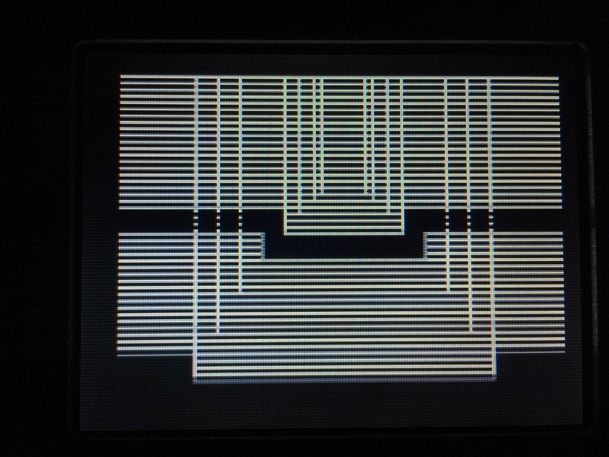
Trig and CV based pattern: Takes the path forward one step at every positive pulse.
Patching a CV changes the path depending on the amplitude of the CV, but also its Waveform: very wide walls with waveforms of sinusoidal types, very thin wall with very narrow rising edge.
Pressing FX during the pattern displays a black screen.
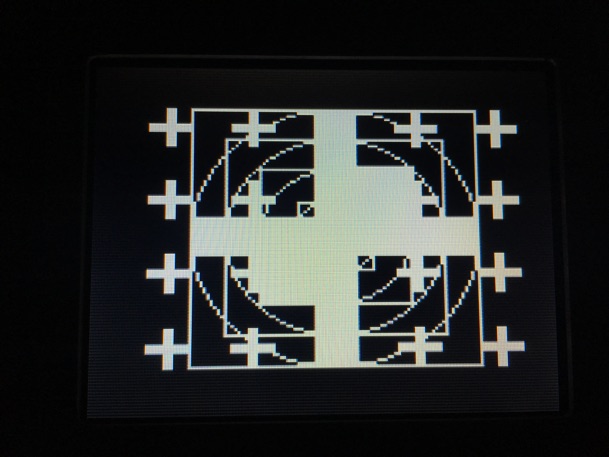
Use this pattern with 0/5V CV (But you can used -5V/+5V or Audio Range without damaging your device, it’s just wilder to control)
When you send a 0V to the Device, it displays a black screen, that can be use to Reset the pattern, when you increase the CV by 0,4V you add some squares, triangle, shapes etc.. When you send 5V, the Pattern colours are reversed.
Perfect with random CV or CV Sequencer.
Patching a Gate on the Gate IN displays the Pattern during Gate High state and clears the screen during the Gate Low state.
Pressing FX during the pattern randomly inverts the colours on the screen.
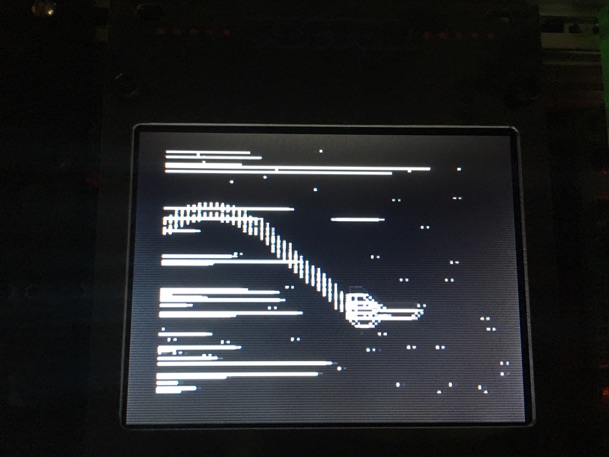
Patch a CV and display the waveform as an escaping Viper Spacecraft!
Patching a Gate on the Gate IN displays the Pattern during Gate High state and clears the screen during the Gate Low state.
Pressing FX during the pattern randomly inverts the colours on the screen.

Patch a CV and display the waveform as a Baby from Captain Blood!
Patching a Gate on the Gate IN displays the Pattern during Gate High state and clears the screen during the Gate Low state.
Pressing FX during the pattern randomly inverts the colours on the screen.
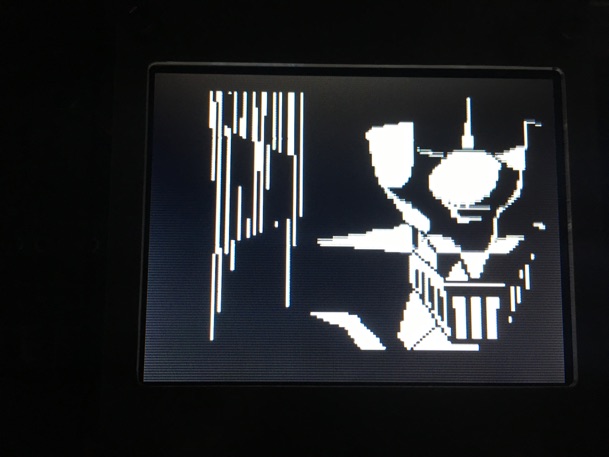
Patch a CV and display the waveform as Energy Flux behind the Great Mazinger!
Patching a Gate on the Gate IN displays the Pattern during Gate High state and clears the screen during the Gate Low state.
Pressing FX during the pattern randomly inverts the colours on the screen.
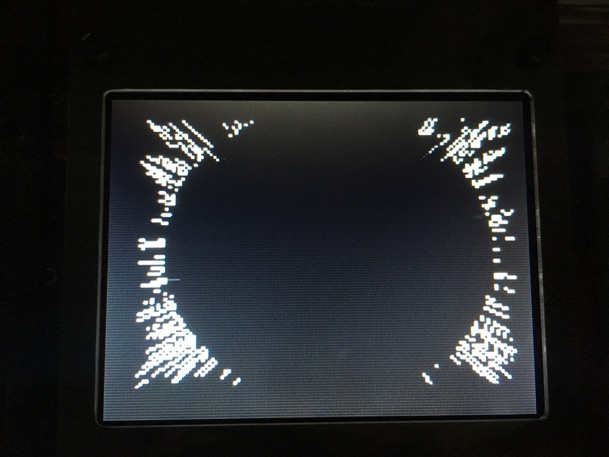
Patch a CV and display the waveform as Lightspeed
Patching a Gate on the Gate IN displays the Pattern during Gate High state and clears the screen during the Gate Low state.
Pressing FX during the pattern randomly inverts the colours on the screen.
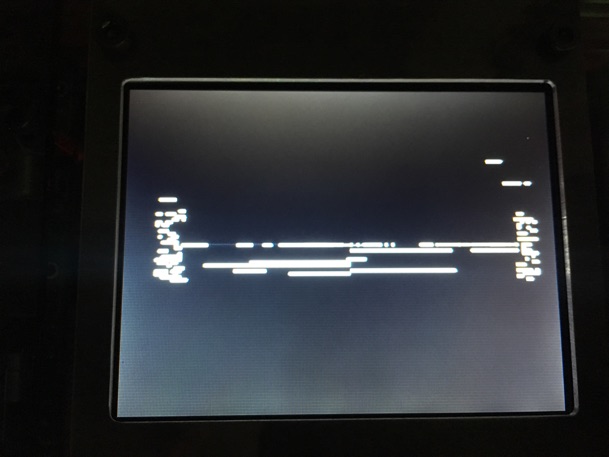
Patch a CV and display the waveform as data map on a circle.
Patching a Gate on the Gate IN displays the Pattern during Gate High state and clears the screen during the Gate Low state.
Pressing FX during the pattern randomly inverts the colours on the screen.
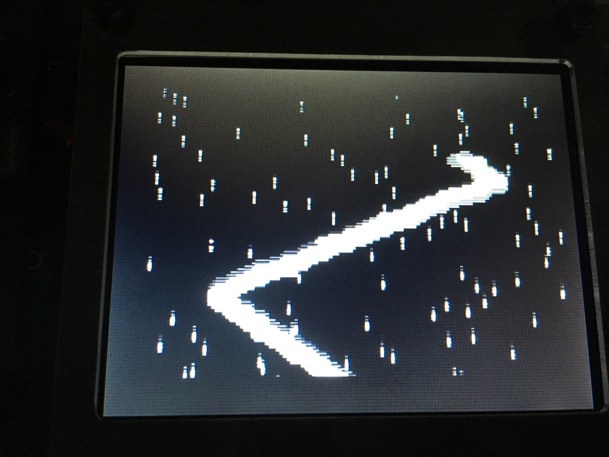
Patch a CV and display the waveform as Super Nova on the Univers!
Patching a Gate on the Gate IN displays the Pattern during Gate High state and clears the screen during the Gate Low state.
Pressing FX during the pattern randomly inverts the colours on the screen.

Patch a CV and display the waveform as 4x moving Data Blocks.
Patching a Gate on the Gate IN displays the Pattern during Gate High state and clear the screen during the Gate Low state.
Pressing FX during the pattern randomly inverts the colours on the screen.
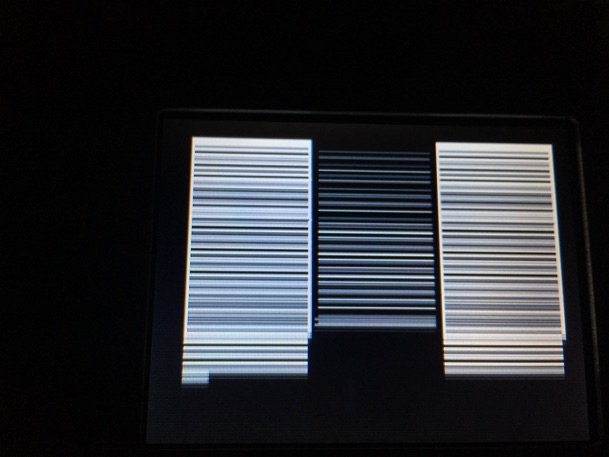
Patch a CV and display the waveform as 3x moving Data Blocks.
Patching a Gate on the Gate INdisplays the Pattern during Gate High state and clear the screen during the Gate Low state.
Pressing FX during the pattern randomly inverts the colours on the screen.
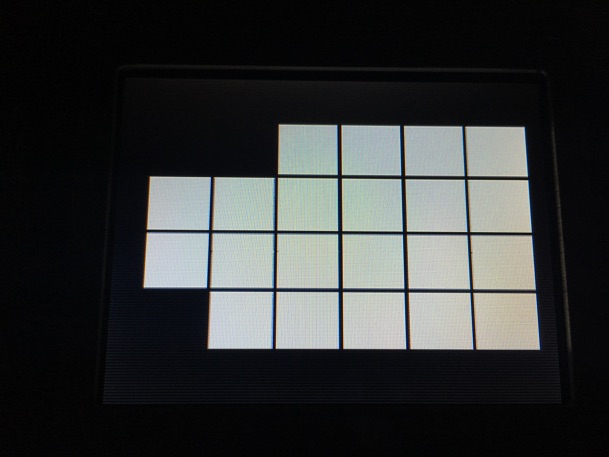
Use this pattern with 0/5V CV (But you can used -5V/+5V or Audio Range without damaging your device, it’s just more wilder to control)
When you send a 0V to the Device, it displays a black screen, that can be use to Reset the pattern, when you increment the CV by 0,4V you will add some squares. When you send 5V, the Pattern colours are reversed.
Perfect with random CV or CV Sequencer.
Patching a Gate on the Gate IN displays the Pattern during Gate High state and clears the screen during the Gate Low state.
Pressing FX during the pattern randomly inverts the colours on the screen.
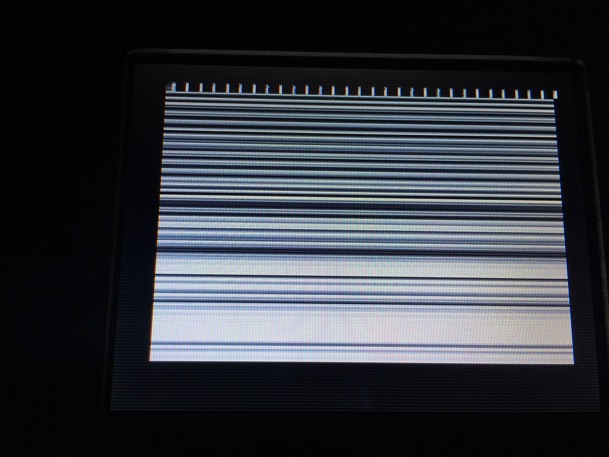
Patch a CV and display the waveform as Moving data.
Patching a Gate on the Gate IN displays the Pattern during Gate High state and clears the screen during the Gate Low state.
Pressing FX during the pattern randomly inverts the colours on the screen.
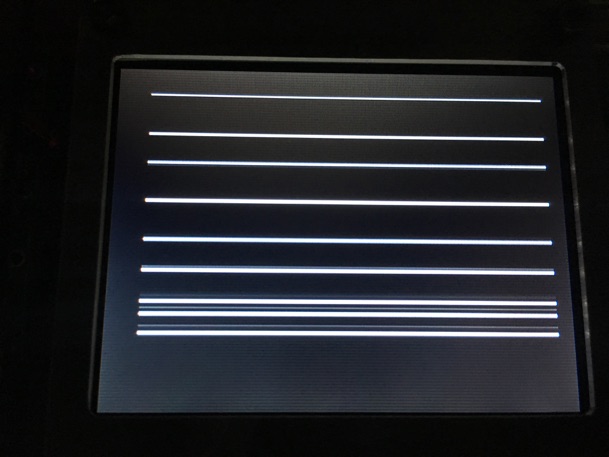
Patch a CV and display the waveform as 2 perspective lines.
Patching a Gate on the Gate IN displays the Pattern during Gate High state and clear the screen during the Gate Low state.
Pressing FX during the pattern randomly inverts the colours on the screen.
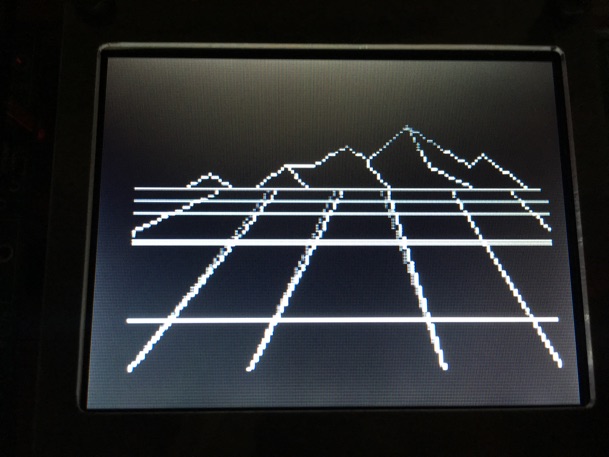
Patch a CV and display the waveform as moving on a Vector Video Games.
Patching a Gate on the Gate IN displays the Pattern during Gate High state and clears the screen during the Gate Low state.
Pressing FX during the pattern randomly inverts the colours on the screen.

Patch a CV and display the waveform as Moving data.
Patching a Gate on the Gate IN displays the Pattern during Gate High state and clears the screen during the Gate Low state.
Pressing FX during the pattern randomly inverts the colours on the screen.
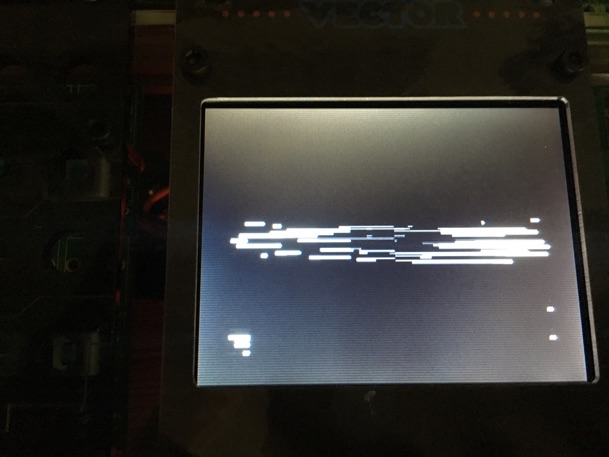
Patch a CV and display the waveform as a moving Data List into a circle
Patching a Gate on the Gate IN displays the Pattern during Gate High state and clears the screen during the Gate Low state.
Pressing FX during the pattern randomly inverts the colours on the screen.
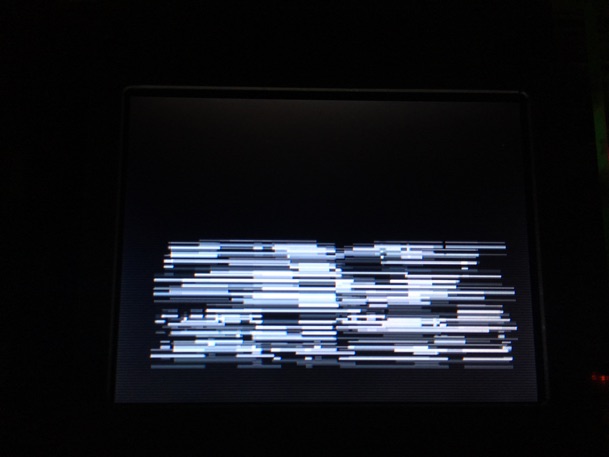
Patch a CV and display the waveform as a moving Data List.
Patching a Gate on the Gate IN displays the Pattern during Gate High state and clears the screen during the Gate Low state.
Pressing FX during the pattern randomly inverts the colours on the screen.